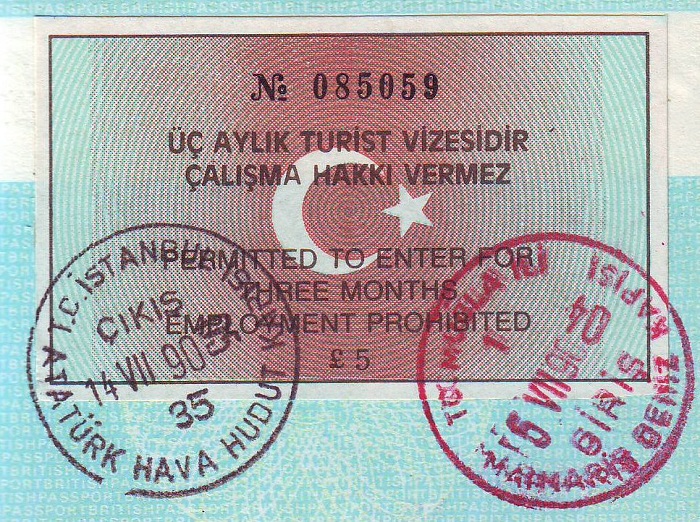How to
How To Activate History Channel on Roku, FireStick and Apple TV
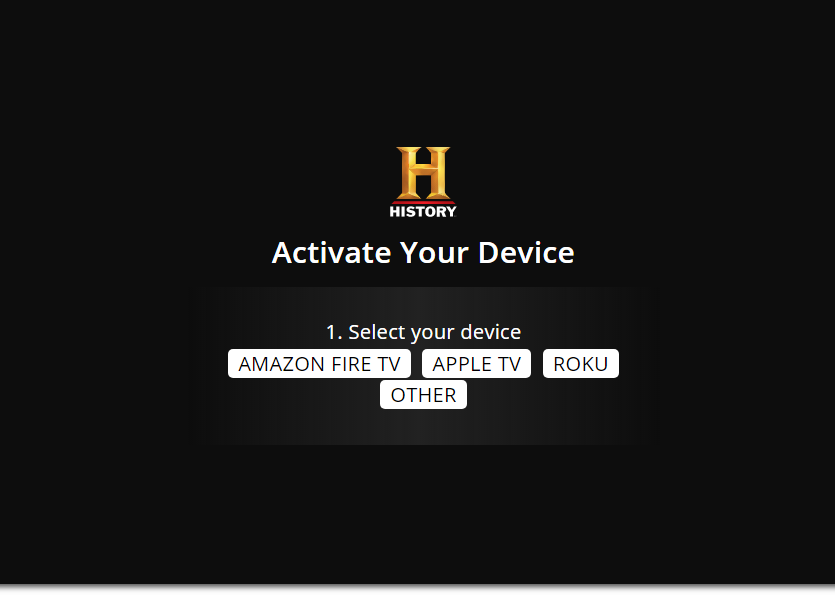
Owned by A&E Networks, History Channel is an American digital cable TV network. Along with it, History has sister channels named “History en Español (Spanish language) and Military History. With decreasing users of TV, History channel has decided to shift to digital cable instead of traditional cable.
Digital History channel can be watched on Roku, FireStick Tv, Apple Tv, Chromecast, and Others. But before you start enjoining your favorite show on History channel, you need to activate it by following the steps below.
History Channel is a flagship pay channel whose headquarter is in New York. The channel is officially famous for showing documentaries of history. But now it is switched to reality based TV programs.
Besides the United States, History TV is widely available in different countries likes Middle East, Africa, India, Canada, Australia, Europe, Pakistan, and Latin America.
We have seen many people are facing issue while installing new digital TV on their streaming devices. In this article, we will help you to solve this issue. Just follow the steps below:
How To Activate History Channel On Roku, Apple Tv, and Fire TV
History app is available to be installed on different devices such as iOS and Android. You can also install them on streaming devices like Fire TV, Roku, Apple TV, Chromecast, Android TV, Amazon TV, Samsung TV, and others.
The activation process is little bit different depending on the streaming device you are using. We will discuss all in this article. Below you will find devices where you can install HISTORY CHANNEL:
- Roku
- Android
- iOS
- Amazon Fire TV
- Samsung TV
- Chromecast
- Apple TV
To activate History channel, follow the steps below. Don’t skip any step:
1. Roku
- Grab your remote and press “Home Button” to open Roku screen.
- Now locate the screen button and search for History channel.
- History channel will appear in the list. Just select it and press “Add Channel“.
- Once it is installed, go to Channel menu.
- In History channel app, you need to select “Activate your device“.
- After few seconds or a minute, you will get a verification code which you must note down.
- Now open browser and visit History activation page “here“.
- Once done, select your device from the list and wait until page redirects.
- Here you need to insert the code for activation that you noted down previously.
- After successful code insert, click on “Continue“. It will activate your device.
- Go back to Roku device and refresh the History page to gain full library access.
2. Apple TV
To activate History Channel on Apple TV, just follow the steps below:
- Open your Apple TV and click on “Apple Store” on your device.
- Now located the search button and search History channel there. Download the channel app.
- After successful download, locate the app in your Apple TV list and launch the History app.
- Activation code will appear once you open the app. Note down this code for later use.
- Navigate to “History activate page” and insert the code there after selecting Apple TV as device to enable.
- Finally click on “Continue” and return to Apple TV homescreen. Refresh the page and you will gain access to full library of History channel.
3. FireStick TV
To activate History Channel on FireStick or Fire TV, just follow the steps below:
- Access the Apps tab on your Fire TV device and download the History app.
- In Apps tab, search for “History app“. Use your remote to select and download the History app from the list.
- After successful download and installation, launch the HISTORY app and wait for the first screen to display.
- Now the screen appear will show PIN code. Note down this code for later use.
- Use your mobile browser or laptop/PC browser and navigate to the History activation page “here“.
- Here you need to insert the code that you note down previously. First select the streaming device and put the code.
- Click “Continue” on the next page to finalize the activation. Return to the homepage and refresh the FireStick TV app. You will get complete access now of History TV.
4. Android
- From homepage, locate the Play Store and open it.
- Inside Play Store, click search field at top and type “History app“.
- From the list click on History and hit the “Install” button. Wait for its download and installation.
- After successful installation, open the History App.
- At homepage of History app, sign in with your History account details. You can also login with your TV provider account.
- Finally you will get access to complete History channel library. Enjoy!
5. iOS
- Locate the App store on your iOS device.
- Inside Apple Store, click on search field and type “History app“.
- Select History app from the list and initiate the installation process.
- After successful installation, go to homepage and open HISTORY app.
- Sign in to your account here with the correct details.
- You can also login with your TV provider account.
- After sign-in, you will get full History library access. Enjoy!
Conclusion
We have shared step by step guide on How to Activate History TV on Roku, Apple TV, FireStick TV, Android, and iOS. We hope you will successfully activate HISTORY Channel on your mobile as well as streaming devices. Please share your feedback in the comments section.
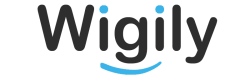
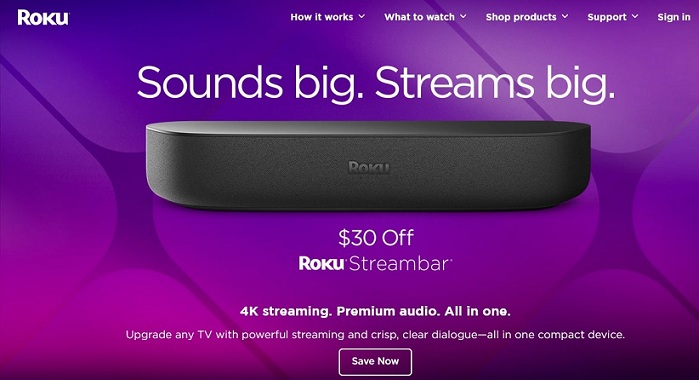


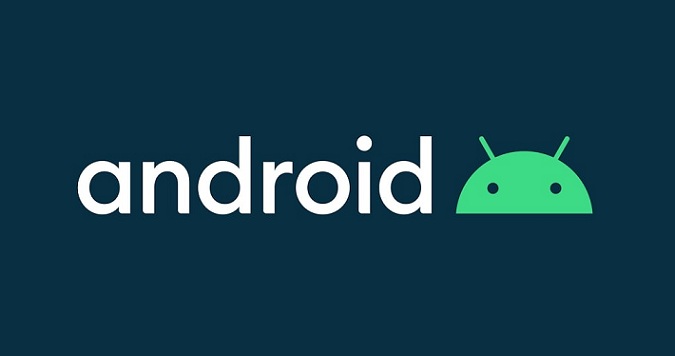
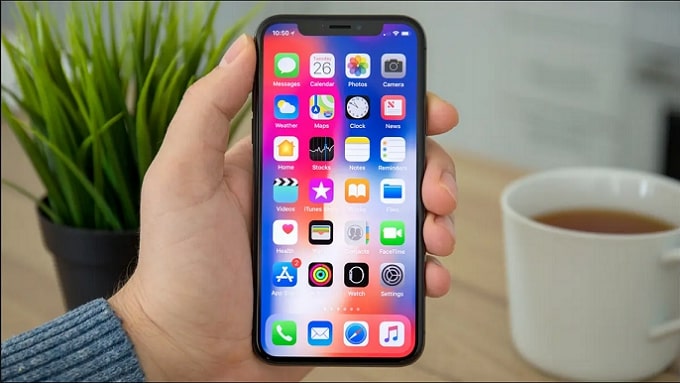



![[pii_email_4c910535350b5a41ee81] Error Code Resolved](https://wigily.com/wp-content/uploads/2020/09/pii_email_4c910535350b5a41ee81-Error-Code-Resolved.jpg)